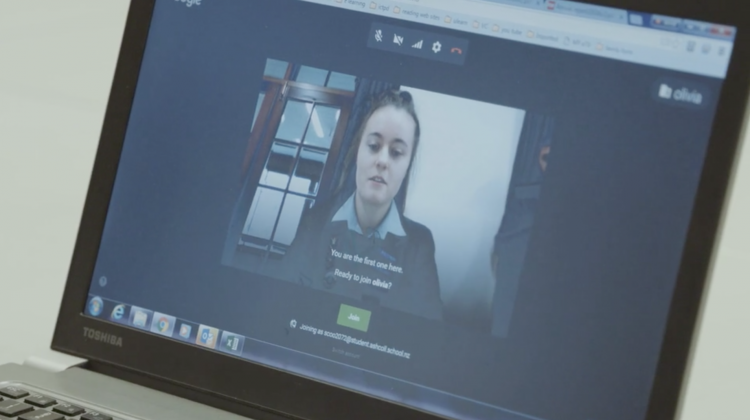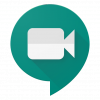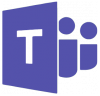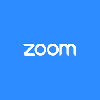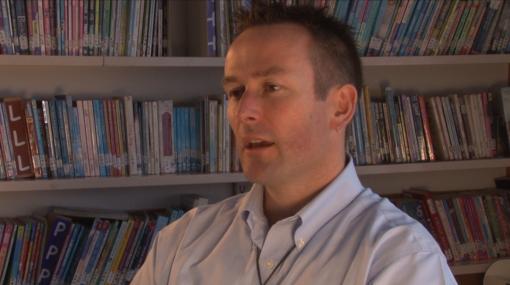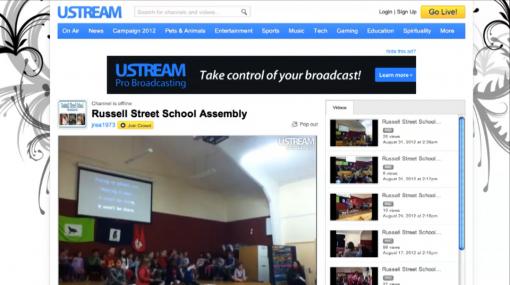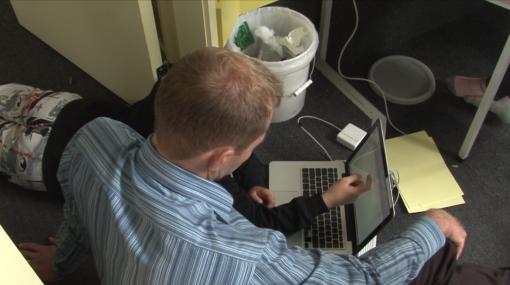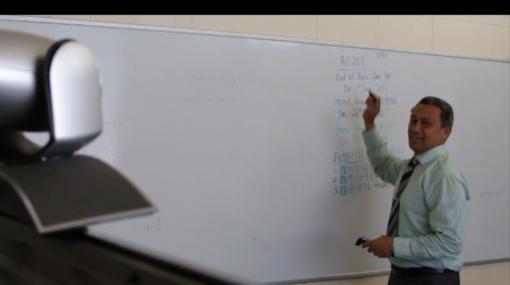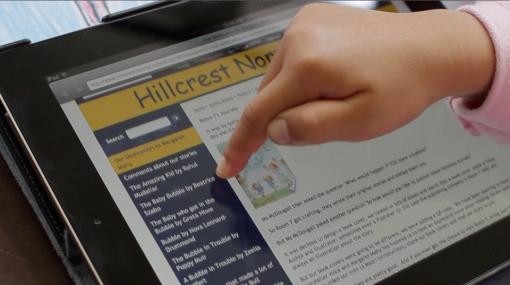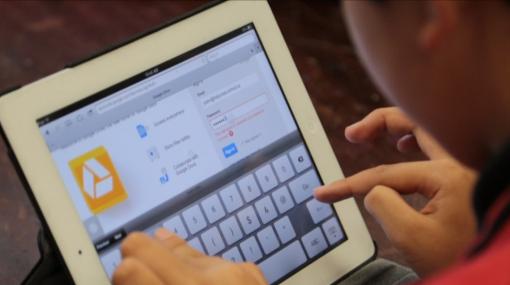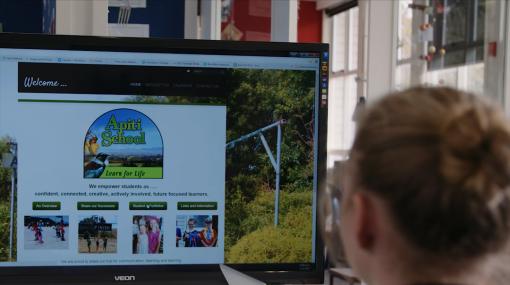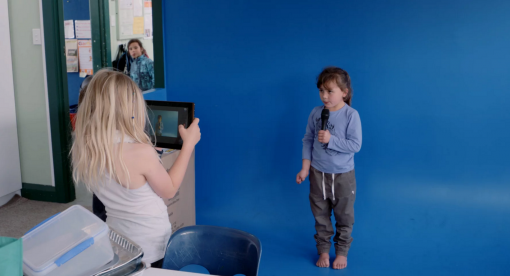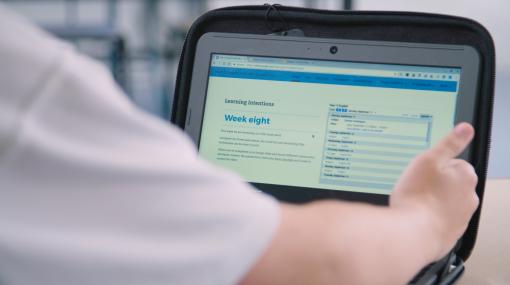Communication technologies – Supporting distance learning
Advice and resources for parents and whānau, teachers, and leaders spanning early learning through to senior secondary to support learning at home.
Communication technologies
Communication technologies such as video conferencing, Skype, and Google Hangouts are increasingly able to facilitate relevant and authentic learning opportunities for students.
Learning is not constrained by physical spaces
Use communication technologies to:
- provide learning that is not constrained by timetables, physical locations, and in-school teacher expertise
- maintain and grow relationships when distance is a barrier, overcoming feelings of isolation
- connect with experts outside the school walls
- provide authentic learning contexts
- learn collaboratively – share ideas, ask questions, and receive feedback
- offer virtual courses.
Consider how you can use communication technologies to facilitate teaching and learning, grow connections, and foster relationships if:
- you are aiming to enhance and extend connections that happen at school
- students are unable to physically attend classes due to sickness or other circumstances
- your school is closed for face-to-face tuition.
Synchronous and asynchronous communication technologies
Communication technologies are designed to be either synchronous or asynchronous.
Synchronous communication | Asynchronous communication |
| Teachers and students interact online together at the same time. Communication is in real-time. | Teachers and students interact, create, or experience online material but not necessarily at the same time. Communication is not live. |
FeaturesCommunication must be scheduled at a particular time and is best done in shorter bursts. Online participants can be put into groups, ask questions, share ideas, present work, and provide feedback. Can be more effective for:
Participants can read each others’ body language reducing misunderstandings. Real-time contact with other people helps students feel less isolated. Requires a robust internet connection and capable device. | FeaturesAccessible anytime making it more flexible and longer lasting. Students can learn at their own pace, replaying or reviewing material several times if they need to. Requires less immediate management; more attention can be paid to providing specific content. Students have time to:
Can be more effective for disseminating information or teaching discrete procedures and concepts. Can typically be done using minimal internet connectivity and device specification. Flipped learning uses asynchronous communication technologies very effectively. |
Examples
Live streaming is a predominantly one-way synchronous communication technology that usually includes some interactivity through a chat forum. | Examples
A recording of a synchronous communication, such as a webinar or online lesson becomes an asynchronous communication. |
When to use synchronous or asynchronous communication technologies
A combination of both methods is most effective
Each method of communicating has advantages and disadvantages. Choose which one to use, and when, depending on factors such as:
- what technology is available to both teachers and students
- what type of teaching or learning or activity is being done
- learners' ages, stages, and digital fluency
- when the communication is taking place.
A combination of both methods forms an effective overall online learning experience for a student.
Choosing a conferencing platform to create your online classroom
In a virtual classroom learning is accessed through a mix of web applications including:
- video conferencing for regular real-time (synchronous) sessions
- a shared online resource space for accessing course material and independent study.
When choosing a platform, consider:
- what online communication tools you already have available to use or are familiar with
- how easy is it to set up user accounts
- how many students can participate in the online classroom
- what features the platform offers
- what hardware and software or apps the platform runs on.
Commonly used platforms
Part of Google’s G Suite products. Schools that have Google G Suite in place automatically have access to Google Hangouts Meet as long as it has been enabled by an administrator. Meet runs in a browser or using a mobile app. To get started visit Welcome to your first day of Google Hangouts Meet .
Part of Microsoft’s Office 365 suite of products, provided at no cost to schools as part of the Ministry’s Microsoft Agreement. Schools that have Office 365 in place automatically have access to Teams as long as it has been enabled by an administrator. Teams runs in a browser, using software or using a mobile app. To get started visit Get started with Microsoft Teams for remote learning .
A feature-rich video conferencing solution. Using Zoom requires teachers and students to set up a new account. Zoom offers a full-featured Basic Plan for free with unlimited meetings. Zoom runs in a browser, using software or using a mobile app. To get started visit the Zoom getting started help centre page .
Zoom have expanded access for schools in New Zealand
Zoom has lifted the 40-minute meeting limit on free Basic accounts for K-12 schools. Request to have the limit lifted for your school » .
Security resource for educators teaching over Zoom
Google support
Teach from home – A temporary hub of information and tools to help teachers during the coronavirus COVID-19 pandemic.
Google is rolling out access to Google Hangout Meet to all schools. Google Meet is an easy-to-join video call system that can be used for live streaming and recording of meetings.
- How to turn on Google Meet and FAQs for Schools using Google Meet
- How to use Google Meet and Google Classroom for teaching and learning
- Google Support for Online Learning
- Google Teacher Learning Centre
- Upcoming Education on Air Webinars to support Education Leaders
Microsoft support
Microsoft Teams provides an online learning environment, including online meetings that are able to be recorded.
Making the transition to remote learning – information from Microsoft to support schools.
- How schools can ramp up remote learning programs quickly with Microsoft Teams
- Making remote learning effective and engaging with Microsoft Education resources
- Microsoft Teams for Education – Webinar recordings and upcoming webinars
- Get started with Microsoft Teams for remote learning
- Join the Microsoft Enabling Remote Learning Community
Practical tips for teachers using video conferencing platforms for online classrooms
If you are beginning in an online environment, familiarise yourself with your online tool, and start with short manageable sessions as you develop expertise.
Safety advice when using video conferencing platforms
- Keep your meeting URL secure. Send the link for your video conference by email or share it on your class page but don’t use Twitter or a publicly accessible website to publish it otherwise anyone could try to attend.
- Consider privacy if you record your meeting. Some parents, students, or other participants may not want you to put a recorded webinar or virtual classroom session online. Ensure that any recordings are kept private to only participants or that you have their permission to publish.
- Get familiar with the settings. Each platform will vary. Look for these common settings to help manage participants:
- Lock meeting – prevents new people from entering
- Disable screen sharing – stops participants from hijacking the meeting
- Remove from meeting – immediately removes a participant.
- Set expectations around muting. Participants may have a variety of things going on around them in the background. Set clear expectations for when it’s a good idea to mute audio and video, and when it’s OK to have them running. Find out how to mute yourself and others as the meeting host.
Getting started
- Start with a trial of only a few students or colleagues and schedule your online class for a short length of time such as 15 minutes.
- Choose to use the platform and tools that you and your learners are already using and familiar with.
- Check that students know how to use the platform.
- Schedule classes well in advance using the URL created when setting up the video conference session.
Forming relationships is typically best done synchronously. Then, asynchronous communication helps to sustain those relationships.
e-Learning teacher, Nicky Lewis explains the importance of building relationships with the students she works with virtually and how she does this.
During the online class
- Start and finish on time.
- Be clear about the purpose and learning outcomes for each lesson and create structure to your lessons in the same way as you would face-to-face.
- Have participants mute their microphones when they are not talking.
- Provide some time for students to chat together and have one of your students monitor the chat.
- Your audio is the most important thing to get right; use headphones with a built-in microphone if your device's audio is poor or if you are in a noisy place.
- For your video, have your face lit up from in front and avoid having a light window in the background. Consider what people can see as your background.
- Try to look at your webcam when you are talking rather than the screen so that you connect more effectively with participants
- Try to relax and have fun – connecting online with students can be equally as rewarding as when you are face-to-face.
Going further – planning for effective learning
Take an inclusive approach as you design your learning spaces.
- Use visual aids when you are talking – low tech such as paper and pens, books are often more effective than high tech
- Slowly get to know the in-built functions such as screen-sharing, breakout rooms, polling/voting/quiz tools, hand-raising, annotation tools, and so on.
- Use other synchronous online tools such as collaborative docs, whiteboards, quizzes, brainstorming sites, and so on, to make your lesson more interactive and varied. Limit the online resources that students are sent to, so as to not overwhelm them.
- Save questions up to the end of the session – use your chat monitor to help.
- Use the different views to your advantage – usually, the gallery views are best as you can see everyone’s faces.
- Turn your video on – seeing each other builds connections, helps participants to read body language, and makes for clearer communication.
- Encourage two-way communication. Ask students to come prepared to share something with the rest of the class so that communication is not only from you, the teacher.
After the online class
- Consider how students will contact you, or each other, for help when it is needed.
- Schedule small group meetings with students, if possible, to check in with them.
Useful resources
eTeaching 101 – be ready to teach online
NZ e-teachers participated in an online workshop designed to support them with the basics of preparing to teach online. They explored pedagogies of online teaching and learning, strategies for student engagement, areas for skills development, and ongoing support and professional learning.
Online learning guidelines for school leaders
In this article, published 22 March 2020, e-Principal Rachel Whalley outlines key considerations for principals planning a successful online environment. The article includes examples of planning from primary and secondary schools.
Keep them "connected": Advice for taking learning online
Some key points to consider when planning to take your face-to-face class or school fully online. In this article published 22 March 2020, Darren Sudlow from NetNZ shares his expertise.
Practical examples from NZ teachers and tools to help you get started planning your flipped classroom or delivering learning remotely.
Provides guidance for teaching online and resources that support online learning experiences for farming, forestry, horticulture, and fishery learners. Has information on designing and running classrooms, meeting diverse needs, and practical tips for infrastructure.
Virtual learning courses
By offering virtual courses schools provide a very diverse curriculum to meet the needs of their learners. Large and small schools gain from offering virtual courses.
Online learning organisations
The VLN Primary School is a Charitable Trust dedicated to creating exciting learning opportunities for children across New Zealand, using online learning technologies.
A large community of secondary and area schools who work together to provide online programmes of learning based on the New Zealand Curriculum.
NEX – Kōtuitui Online Teachers Network
NetNZ and the VLN Primary School, supported by the Ministry of Education, are collaborating to develop a new Network of Expertise (NEX) for online teaching and learning. NEX is aimed at teachers who are teaching online in New Zealand schools, teachers who want to teach and collaborate online, and teachers who support online learners.
Lalaosalafai Tu’ua describes his experience of using video conferencing to teach Samoan at NCEA Level 3 at Southern Cross Campus in Mangere.
NetNZ
Ashburton College (with more than 700 senior students) and Roxburgh Area School (with only 30 senior students), offer NCEA courses run by NetNZ .
Classes take place on Google Hangouts video conferencing and typically learners from several different schools are in the same class. Each course is run by an e-Teacher and students are expected to self-manage their learning. They are supported in their own school by local staff in a learning commons style space.
Ashburton College e-Dean, Anne Williams explains how online learning provides students with timetable flexibility and personalisation of learning. She explains their system of support for students to enable successful learning outcomes.
Ashburton College students, Vlad and Olivia describe the benefits of timetable flexibility, easy access to course content, and the independent learning skills they have developed through participating in NetNZ courses.
Ashburton College e-Dean, Anne Williams explains students are developing many skills through being an online learner. Students say they are becoming more organised, feel motivated, have learnt to use a range of digital tools, and feel like they're in charge of their own learning.
More information »
Browse through the learning snapshots and videos below.
Filter by: Collaborative tools Primary
Sorry, no items found.
Use the filters to find videos that relate to your specific area of interest.
Sorry, no items found.
Resources
Key resources
Support for teaching and learning when schools are closed
A Padlet with links to G Suite resources, Microsoft resources, Adobe information, other EdTech, advice for teaching online, resources, tips for remote working, and support for whānau.
A site developed for NZ schools providing advice and resources for parents and whānau, teachers, and leaders spanning early learning through to senior secondary to support learning at home.
Make lessons available for students to access from home or school. This page helps you to flip your classroom and personalise learning.
eTeaching 101 – be ready to teach online
NZ e-teachers participated in an online workshop designed to support them with the basics of preparing to teach online. They explored pedagogies of online teaching and learning, strategies for student engagement, areas for skills development, and ongoing support and professional learning.
Online learning guidelines for school leaders
In this article, published 22 March 2020, e-Principal Rachel Whalley outlines key considerations for principals planning a successful online environment. The article includes examples of planning from primary and secondary schools.
Keep them "connected": Advice for taking learning online
Some key points to consider when planning to take your face-to-face class or school fully online. In this article published 22 March 2020, Darren Sudlow from NetNZ shares his expertise.
In this blog post, Stephen McConnanchie shares what they learned at his secondary school following the Christchurch earthquake when their school was closed for seven weeks.
Google support
Teach from home – A temporary hub of information and tools to help teachers during the COVID-19 pandemic.
Google is rolling out access to Google Hangout Meet to all schools. Google Meet is an easy-to-join video call system that can be used for live streaming and recording of meetings.
- How to turn on Google Meet and FAQs for Schools using Google Meet
- How to use Google Meet and Google Classroom for teaching and learning
- Google Support for Online Learning
- Google Teacher Learning Centre
- Upcoming Education on Air Webinars to support Education Leaders
Microsoft support
Microsoft Teams provides an online learning environment that includes online meetings that are able to be recorded.
Making the transition to remote learning – information from Microsoft to support schools.
- How schools can ramp up remote learning programs quickly with Microsoft Teams
- Making remote learning effective and engaging with Microsoft Education resources
- Microsoft Teams for Education – Webinar recordings and upcoming webinars
- Get started with Microsoft Teams for remote learning
- You can join the Microsoft Enabling Remote Learning Community
Enabling e-Learning page outlining how the use of digital technologies enables students to personalise their learning and extend that learning beyond the classroom.
Digital tools for connected schools
CORE Education blog post by Tessa Gray outlining how digital tools can help schools work together as networked organisations, online and off. When used appropriately, they can also help to develop collaborative relationships and facilitate powerful learning opportunities.
Research
Virtual learning in New Zealand – a research base
A collation of research and reports from NEX– Kōtuitui Online Teachers Network. Reports focus on the policy and practice of online, flexible, and distance learning in New Zealand schools.