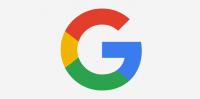Cloud services
What are cloud-based services?
Cloud computing is the delivery of computing services – including servers, storage, databases, networking, software, analytics, and intelligence – over the Internet (“the cloud”).
To run a cloud-based service, you don’t need a server or data storage physically located on-site. The software or service is accessed using an internet connection (in Aotearoa, schools access cloud services is via their N4L connection). Sometimes an app is required, but often cloud services are accessed via a web browser.
There are different types of cloud services, including:
- Software as a Service (SaaS) – software applications that run from data centres rather than individual computers, for example, Google’s G Suite, Microsoft’s Office 365, student management systems, library software, and accounting systems such as Xero
- Infrastructure as a Service (IaaS) – servers that are hosted on hardware located in a provider’s data centre instead of running at your school, such as Amazon Web Services, Microsoft Azure, and Google Cloud Platform.
Operational and pedagogical advantages of using cloud services
- Improved collaboration – Cloud-based services typically have collaboration as a key feature, simplifying collaborative practice.
- Any time, any place, any device access – Your files, applications, data, and email can be accessed readily from the cloud from any internet-connected device at any location.
- Reduced cost and complexity – No need to purchase, install and maintain internal servers for email or file storage and expenditure shifts from large capital outlay every few years to steady, ongoing monthly costs.
- Greater agility – New services can be established rapidly.
- Centralised updates – Updates to cloud services are rolled out automatically by service providers.
- Improved security – Cloud service providers have the scale and resources to deliver robust standards of security and are highly motivated to deliver secure services as their reputation depends on it.
- Data resilience – Your data typically resides in multiple internet data centres with robust backup and disaster recovery procedures, and is less prone to incidents at your school such as theft, malfunction, or disaster.
- Service reliability – The scale of cloud-delivered solutions should mean services are more reliable than what can typically be provided via in-school hardware.
- Elasticity – Resources (for example, file storage size or processing power) can be easily scaled up and down as needed.
Government organisations are required to use public cloud services in preference to traditional IT systems. They are required to adopt these services on a case-by-case basis, following risk assessments.
Types of cloud services
Most schools in Aotearoa use at least one cloud-based service. Many schools use G Suite or Office 365 for email and productivity purposes.
Examples of commonly used cloud services
- Adobe Creative Cloud – Adobe software for schools
- Minecraft Education Edition – available free via Microsoft software for schools
- SketchUp for Schools – Free with a G Suite or Microsoft education account
- Library software
- Student Management Systems
- Learning Management Systems
- Digital Portfolios
- Device management
Moving services to the cloud
If your school still has physical servers on-site, examine what they actually do. Are they are providing services that could be moved to the cloud? Some school servers are still operational but providing redundant services, as the school has shifted to cloud equivalents already.
Considerations for moving services to the cloud
The most important consideration is the needs of users
- A process for adopting a platform – Adopting new cloud services should be a school-wide decision. New services are ideally implemented mindfully and with an eye to digital citizenship and online safety. For example, careful consideration is advised before asking students to sign up for a new social media service.
- Seek some advice – For any service you wish to use, there are generally many cloud options available. The ease of swapping to a particular cloud service can vary. Migrating users and data from your old system is sometimes possible, sometimes not. Clear, unbiased advice is valuable when you’re making decisions about what to do. Contacting schools that have been through a similar process is a good way to uncover any potential issues before you strike them.
- Ensure your school’s network is fit for purpose – Before relying on cloud services make sure your network coverage is acceptable for all. Issues such as a room with unreliable access to the internet can make cloud services a frustrating experience. Budget (time and cost) for any remedial work to be done before the migration.
- Avoid ending up with two domains – occasionally IT suppliers find it easier to apply for a new domain when migrating to cloud services, rather than working with the existing school domain. In New Zealand, schools should have a domain that ends with “.school.nz”. If your school domain ends with something else, or you have two domains then talk to a trusted IT supplier to get it fixed.
Introducing new online services
If you are introducing a new cloud service, it is essential that your teachers learn how to make the best use of it. Tools that are part of the environment will only enhance learning if they are used in participatory, engaging, co-creative, and collaborative ways. Teachers need time to design learning programmes that are intuitive and based on the needs of the students and their learning.
Considerations when introducing new online services
The nuts and bolts of how the system works
All staff and students need to feel comfortable and confident using the tools. Provide time for learning and practising.
Pedagogy
Support teachers to integrate the technology into effective learning programmes based on educational theory and practice. Making the shift in thinking to change practice is not easy; it is important to support teachers as they explore how to work together for the benefit of student learning outcomes. The teaching as inquiry framework offers a valuable approach to exploring effective practice using an online environment; it can be applied to all learning contexts so teachers can work from a position of strength.
Time to assimilate new ideas is important
A measured timetable of professional learning which is responsive and respectful to support staff as they shift their thinking and practice is essential. Professional learning groups are useful so teachers don’t feel isolated; they can work together to support each other as they build their skills, problem solve and share ideas and resources. It is important that staff are able to focus on developing their practice in the context of students’ needs.
Setting up a shared folder structure
Setting up a good filing system (folder structure) for storing and sharing files is important and requires planning.
Folder structure
Plan your folder structure for shared folders. Once the shared folder structure has been created, assign the groups that are to use the folders with suitable access permissions. The top two or three levels of the shared folder structure should be owned by a generic service account (for example, [email protected]) and shared so that they are "view only". This prevents people from adding files and folders and changing the orderly structure.
Naming protocols
Have clear naming protocols for files and folders that are understood and used by all with access. If you have named a file/folder carefully in your cloud service, the search function will quickly locate it.
Access
Think about who needs access to which files and folders. Best practice from a security perspective is to limit access to files and folders to only those who really need it.
Expectations for sharing resources
Establish clear expectations (possibly through a policy or procedure) around the sharing of resources in your cloud service. Consider:
- what files/resources must be filed in the shared file system
- what files/resources should not be stored on the shared file system
- whether teachers have to share all resources they create
- where the files will be stored
- what types of files/resources are allowed to be shared outside of the school domain
- naming conventions.
Sharing files and folders means that everybody is always accessing the latest version and they can collaborate on one document from different locations at the same time. Always encourage people to share files rather than send attachments.
How to avoid files and folders from being deleted
When giving others editing rights to files and folders it is possible for items to be deleted.
Minimise accidental deletion of files by:
- establishing the clear expectation that files are not to be deleted or removed from shared folders except by identified people/roles
- making certain files/folders "view only" for those they are shared with
- backing up files stored in cloud services
- sharing links rather than sending copies via email.
Managing multiple cloud accounts, identities, and passwords
Keep personal and school online activities separate
Encourage staff to keep personal and school online activities separate by setting up:
- separate personal and school accounts for services such as Facebook, Twitter, email, photos, documents, and so on
- separate school and personal profiles and using them to keep personal and school-related online browsing activities separate.
Shared calendars
Setting up shared calendars helps everybody know when events are occurring at school.
Tips for using shared calendars
- Set up separate shared calendars for different purposes. Then overlay them all for an overview of everything happening at the school.
- Use shared calendars for booking resources such as rooms, vehicles, or other items.
- Use Groups to give suitable permissions to "view only" or "edit" calendars.
- Ensure the default setting on calendar sharing only shows "free/busy" information otherwise everybody in your school will be able to view each other’s appointments.
- People, or groups of people, can contribute to specific calendars so that the responsibility for maintaining calendars is shared.
Who owns the data?
Staff and students’ data is treated differently in terms of copyright and ownership.
Staff
New Zealand teachers don’t, as employees, hold first ownership of copyright to resources they create in the course of their employment. The 1994 Copyright Act grants first ownership to employers, which in the case of New Zealand schools is the Board of Trustees (BoT).
Legally, teachers cannot take documents
Legally, teachers cannot take documents they have created as part of their employment with the school with them. However, we work in an environment of sharing and collaboration and so your school could consider adopting a Creative Commons Policy which gives teachers advance permission to take their resources with them and share them online.
In terms of documents saved in Google’s G Suite or Microsoft’s Office 365 accounts, the school should maintain access to them and should not delete them. This could be done by transferring ownership of the data to a generic account created for this purpose such as [email protected].
Students
Students own their data
Students own their own data so can take it when they move on. As a school, develop a common understanding about the value of students owning their online content and the online identity that they might have built up through their blogs, e-portfolios, and other activities that make up their digital footprint.
More information »
- Your teachers’ work – Copyright issues surrounding the work of teachers in your school are explained on TKI.
- Creative Commons in schools – Outlines what CC is and how to pass a CC policy at your school.
- Your students' work – Issues your school should be aware of surrounding copyright ownership of students' work, the rights of students, schools, and teachers explained on TKI.
- School Records Retention/Disposal Information Pack – Gives advice to schools on their legal obligations to retain, store, and dispose of school records. The pack demonstrates how to deal with the types of records that a school must keep according to the Public Records Act 2005 .
Managing user accounts when people leave your school
Clear systems and procedures give everybody confidence about what will happen to their digital data and accounts.
When an account for a service like G Suite, Office 365, or Seesaw is deleted, any files, folders, emails, and calendars that a student or staff member has created are also deleted so it is important to consider:
- what content needs to be retained by the school
- what needs to be downloaded or transferred to that person
- what should be archived.
Options for managing accounts when people leave
- Suspend accounts rather than deleting them so that the shared content remains accessible to others. The original owner can not log on to retrieve it and things like email and calendar invitations no longer work.
- Transfer ownership of their files to another account such as a generic account or to a particular individual.
- Rename the user who is leaving to “deleted_(name of ex-account)”, change the password and disable the email for that account. This allows the original account name to be reused for a new staff member or student.
Migrating data when people leave your school
There are two key ways to migrate data when people leave the school.
- Downloading data – allows a copy of the data to be stored on a hard drive or memory stick and then uploaded or imported to a new account later.
- Transferring data – means that its ownership changes to a different account. This could be as simple as changing the email address associated with the old account to a new one. This option can be easier than downloading and importing but may not be available for all online services.
Your school should be prepared to hold data and keep it available until the students or staff that are leaving have a new account to transfer it to. Where possible, your school and the new school should work together to ensure that accounts overlap for a reasonable period of time.
More information »
- G Suite for Education | End of year processes – Step-by-step information on transferring and downloading data for teachers and students.
- Microsoft | Move your school files when you graduate – Information for students on moving their school files to their personal OneDrive account.
Readings
The potentials of using cloud computing in schools: A systematic literature review (2017)
This systematic literature review identifies and categorises the potential and barriers of cloud-based teaching in schools from an international perspective.
The cloud and cloud-based services explained by CORE Education. This article includes links to research.
Resources
Microsoft
Microsoft software for schools
Microsoft software available for schools, including cloud-based applications, how to get it, and who can use it.
Microsoft School Agreement
Every state and integrated school in New Zealand has access to Microsoft’s suite of learning and collaboration tools for their students and staff.
Microsoft Education cloud solution: End to end guide for deployment
How to create an Office365 Education Tenant, setting up Azure AD and Student Data Sync, deploying MS Teams for Education.
Set up your hybrid learning classroom
Online training, product-specific skills, lesson outlines, and community interaction.
Find a training provider
Professional development for schools and teachers, delivered by qualified teachers that are experts with Microsoft Office365 and related tools.
Google software for schools
Information about the Ministry of Education’s Google agreement including software available, how to get it, who can use it, and the assurance benefits offered.
Google help
Online support.
Resources teachers can use today
Resources and tools created by Google to inspire creativity, encourage hands-on learning and equip your students with digital skills.