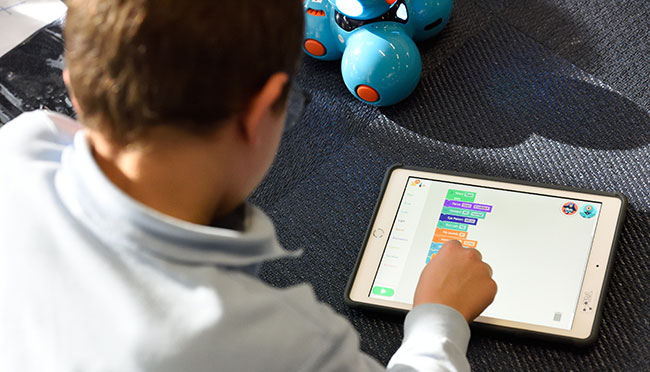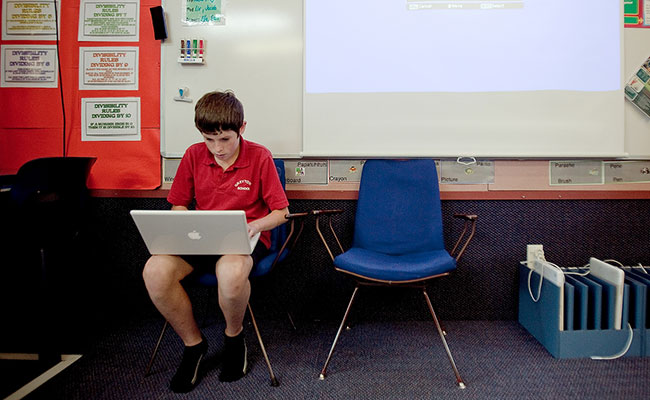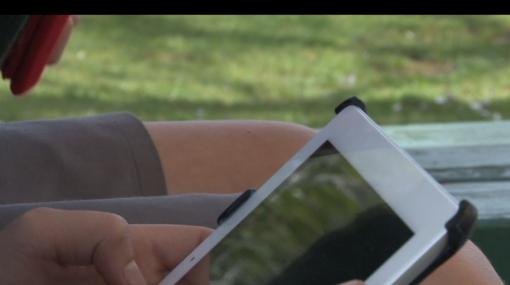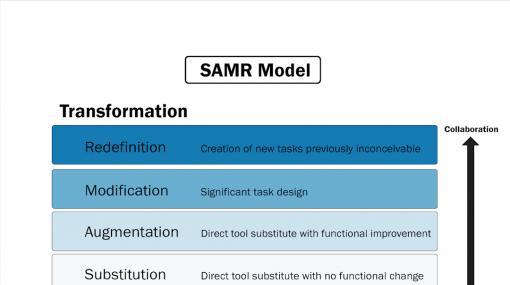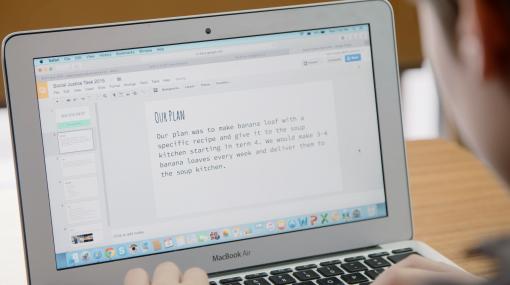Digital devices for learning
Starting points for senior leaders, teachers, technical staff, and e-learning leaders to consider when using digital devices for learning.
Digital devices support learning
The primary goal of using digital devices is to improve learner outcomes.
Benefits of using digital devices
Digital devices provide:
- opportunities for students to learn, create, share, and collaborate beyond the classroom
- enhanced opportunities for group and project-based learning within real-world contexts
- a wider range of personalised learning experiences that meet the diverse needs of learners including identities, languages, and cultures
- flexibility when it comes to sharing student work, allowing students to get feedback and input from their peers and whānau as well as from their teachers
- access to resources beyond the school walls, including experts and other people in the community.
These contribute to building digital fluency, increased student engagement, motivation, independence, task completion, and efficiency.
Pakuranga College principal Michael Williams explains, “the type of learning students are doing is changing”. They are more authentic and aligned to the real world. Learning has become much more collaborative and students are more engaged.
Dr. David Parsons, Associate Professor of Information Technology at Massey University explains the digital divide is not only about access but about how devices are used.
Principal Melissa Bell describes St Hilda's school vision and how it is supported and enabled by technology. Enabling students to learn anywhere at any time and to work collaboratively both locally and globally improves learner outcomes. Involving parents in students’ learning has also been an important factor.
More information »
Future-focused learning | Learning with digital technologies
Student access to digital devices
The number of devices available to students affects how, where, and when they are used.
Shared devices – Devices are provided by the school, giving students access to technology in the classroom. In classrooms with shared devices teachers need to plan learning activities that allow equitable access by students, such as:
- working in pairs of small groups
- a rotation of activities – some digital, some not
1:1 devices – All students can access a device whenever they need to. Devices may be supplied by the school or purchased by students.
Wairakei School principal Shane Buckner discusses why the school adopted a BYOD approach to enable their children to become connected, capable learners, using 1:1 devices to personalise learning.
Funding models for digital devices
Funding digital devices requires a sustained investment that goes beyond the devices alone. People’s time is likely to be a significant investment too.
Funding and time may be needed for:
- the physical learning environment
- IT infrastructure and support
- insurance
- device maintenance and repairs
- software licensing
- digital resource and curriculum development
- professional development.
- leadership.
Your school can choose to fund devices, ask that students bring their own device (BYOD) to school or do a mixture of both. The Ministry does not allow schools to use operational funding to subsidise the cost of devices that students will keep.
A good retailer or reseller should provide useful advice and guidance about device procurement options that meet your needs. Ask if they provide services to get the technology properly set up.
Most principals were confident that their teachers were developing effective pedagogies using digital technologies to enhance learning, though around a third did not think they had adequate resources to support good quality learning with these, or that all or almost all their students had good access to digital technologies at home.
– What’s happening in our English-medium primary schools? Findings from the NZCER national survey 2019
Devices provided by the school
Initial capital investment may be able to be funded from savings, charitable grants, community fundraising, parent contributions, partnerships, or top-up grants under your school property plan.
Purchasing second-hand devices
There is an attractive up-front cost-saving to purchasing second-hand. But, you may need to:
- keep some swap-out units as the technology will have no warranty
- reimage the machines or set the units back to factory settings
- purchase power supplies, batteries and so on
- ensure the second-hand technology is not so old that it will need to be replaced too soon.
Accepting donated devices
With donations you should consider:
- the time it might take to configure or integrate
- the usefulness of the equipment itself - does it meet the threshold for the performance needed to be viable at your school?
- if it's still fit for purpose
- who will provide the ongoing support that may be required
- if the procurement was funded through a donation, will this happen again? If not, what is your plan to fund the replacement in a different way?
All-of-Government procurement
Schools can save time, effort, and money by making use of all-of-government procurement processes for digital devices. The government uses the power of collective purchasing to secure good deals.
All New Zealand Schools are eligible to join the All of Government (AoG) purchasing scheme. Schools are encouraged to consider the AoG scheme because suppliers are contractually obliged to ensure that their products are not available at a cheaper price through any other channel.
More information »
Leasing
Leasing devices means that a finance company pays for them then you pay off that cost over several years.
The two big advantages of leasing are that:
- you pay for the devices over their lifetime rather than needing to find the funds upfront
- you gain a predictable device replacement cycle (usually three years).
The total cost of leasing is typically higher than purchasing outright as you are only paying for the devices themselves and not the finance or administrative costs of the finance company. At the end of the lease period, you either keep the devices, send them back, or pay extra money to keep them, depending on the type of lease that has been arranged. Unlike leasing cars or photocopiers, leasing digital devices does not typically provide any protection against theft, malfunction, damage, and so on – you will still need to consider insurance and warranties.
More information »
- Managing school finances – Ministry of Education information
Applying for grants
The Department of Internal Affairs keeps an index of Societies that Make Grants , which you can apply to for funding the purchase of devices.
Devices provided by the student (BYOD)
Some schools ask students to bring their own digital devices (BYOD). The two options are:
- parents/students purchase a device specified from a school list or to meet school specifications
- students bring a device of their choice.
Some schools partner with parents to purchase specified devices using a payment plan.
What if a family or whānau can’t afford a suitable digital device?
Not all families can afford to buy a digital device for their child. The Education Act 1989 gives all students in Aotearoa New Zealand the right to a free education. This means that students can’t be denied access to learning opportunities because they do not have the recommended equipment.
- Circular 2018/01 – Payments by parents of students in schools – Ministry advice on advice on the rights of parents, students, boards of trustees, proprietors, and sponsors about requests for donations and other forms of payment in schools.
Equity issues can be addressed by schools providing a number of devices for students to use for the day issued by the library, or by setting up a lease-to-own arrangement for students. For example, families within the Manaiakalani Schools (a community of collaborating schools) can choose to pay $3.50 per week over three years to purchase the device their child is using.
Advantages of student-provided devices
- Students take better care of their devices when they own them, reducing the need for repairs.
- Families may not need to spend additional money if a student's existing device can be used.
- Students/families have more say in the device/expenditure that meets their needs.
- Devices can be used outside of school, extending learning opportunities.
- Greater ability for students to personalise their devices to meet their needs.
Disadvantages of student-provided devices
- Some families can’t afford devices, creating equity issues.
- Inequities between what students’ devices can do, depending on whether the school specifies types of devices/minimum requirements.
- Potentially greater variation in operating environments and applications, creating more complexity for teachers and IT administrators.
- Less ability for the school to configure, supervise, and maintain devices, potentially creating internet safety and network security issues
- Less consistency in device insurance and repair arrangements, leading to device breakages/increased requirement for loaned devices.
Ben Britton, e-Learning leader at Wellington High School, and students describe the impact of having their own digital device on learning, student agency, and collaboration.
More information »
Devices provided through a community partnership
Some school communities are working in partnerships that use a separate legal entity, such as a trust, to fund or lease digital devices and online learning resources. The partnership may source funding and bulk-buying discounts to provide families with more affordable devices and support. Parents can contribute an ongoing sum to pay for the device and/or internet connection at home.
Debt financing
Under the Crown Entities Act and Education Act, school boards can only enter into certain types of securities. The two main types of securities are:
- debt securities
- equity securities.
A debt security is a right to be paid money that has been lent to someone else. Schools can only acquire debt securities through other approved New Zealand financial institutions and public securities. This means schools cannot lend money to the school community or establish a school-run device hire purchase scheme.
Advantages of community partnership funding
- Increased equity and affordability, as costs can be shared by the school, parents, and partners.
- Potentially better pricing and terms due to bulk buying.
- When the partnership includes wider community initiatives, for example, internet access at home there are greater impacts.
- The trust model mitigates legal issues for schools around debt financing or re-selling devices.
- Greater consistency in device insurance and repair arrangements (when this is part of the scheme), leading to less downtime around device breakages/reduced requirement for loan devices.
Disadvantages of community partnership funding
- Complexities, time, and cost involved in setting up the partnership if it doesn’t already exist.
- Ongoing resource commitment and need for expertise in managing a financing/device leasing programme, possibly outside the school's field of expertise.
- Greater responsibility and time involved in device procurement, licensing, fleet management, and support.
- The likelihood of repayment defaults (possibly 15-25%) means that money will be needed to underwrite the ongoing losses.
- User choice may be limited if the partnership involves a lock-in to a particular technology provider.
More information »
- Managing school finances – Ministry of Education
Introducing BYOD and 1:1 digital devices
Introducing BYOD and 1:1 digital devices requires extensive planning, communication, and ongoing evaluation. It’s important to involve students, teachers, and the wider school community throughout the process, responding to people's needs at each stage.
Some schools implementing BYOD and 1:1 devices choose to work together to support each other and share resources.
Preparedness checklist
Download
BYOD checklist.pdf (PDF, 122.53 kB)
This BYOD and 1:1 preparedness checklist provides an overview of planning and implementation steps related to:
- community engagement
- teaching and learning
- policies and documentation
- support
- infrastructure.
e-Learning lead teacher, John O’Regan describes the important considerations for Hampden Street School to create reliable systems that meet the needs of their BYOD programme.
Developing an e-learning strategy
The use of 1:1 devices needs to align with your school’s vision and strategic goals. It’s important to have an e-learning strategy in place before you start planning your 1:1 devices strategy.
An e-learning strategy needs to be in place before you start planning your 1:1 devices strategy.
If your school doesn’t already have an e-learning strategy, use the Strategic Thinking Roadmap along with the e-Learning Planning Framework to review and plan for ways that digital devices are:
- integrated into your school vision
- reflected in your strategic direction and policy
- introduced and used in a sustainable way.
Once your e-learning strategy is understood and supported by the school community, you’re ready to start planning for 1:1 devices.
Articulating a school-wide vision
1:1 programmes only succeed if teachers are willing and able to change their practice. To do this, teachers need to understand the why of 1:1 devices as well as how to use them effectively.
In this video, educational consultant, Julia Atkin discusses the process of leading e-learning in a school. She explains the importance of creating a shared vision, that reflects the competencies students need to develop, and the importance of identifying the learning needs of staff to ensure the vision can be realised. Although the focus of the video is on e-learning in a more general sense, the content is entirely applicable to the process of implementing 1:1 devices.
Questions to consider
Support teachers to explore ways that using 1:1 devices can develop confident, capable, lifelong learners:
- How can 1:1 devices be used to personalise and differentiate learning?
- What essential skills do we want students to develop and how can 1:1 devices support this?
- What could I do in my classes with 1:1 devices that I couldn’t do without them?
- How can 1:1 devices support students to learn in relevant, real-world 21st-century contexts?
- What are some potential barriers to successful 1:1 device implementation and what can we do about these?
- What changes will I need to make to my teaching practice and what support do I need to make these changes?
The principal of Mahurangi Christian School talks about the shift from a teacher-centred approach to a student-centred approach supported by 1:1 iPads.
Involving parents and the wider community
Before introducing 1:1 devices, parents and caregivers need multiple opportunities to contribute, raise questions, and build their understanding of how 1:1 devices will be used at school and at home.
Parents want to know that adding more technology into their children’s lives is going to have some kind of tangible, positive impact on learning. Explain how using 1:1 devices enables students to:
- become creators of new knowledge not just consumers
- have seamless access to learning between home and school
- collaborate and communicate easily with peers, teachers, and other experts
- easily manage their own learning
- share their learning with parents and whānau.
Being able to answer parents' questions helps them understand your school’s rationale for introducing 1:1 devices.
Moving towards 1:1 devices requires a commitment from the whole school community, including families and whānau. A vital part of the process is ensuring that staff, students, and whānau have a shared understanding about the benefits of 1:1 devices.
In your communications with parents, demonstrate examples of using 1:1 digital devices, along with good teacher practice, showing improved engagement and learning outcomes. Begin by using school stories and examples from the [school stories]. Over time, you can create your own similar stories to share.
Holy Cross School is a very multicultural community. Kathy Moy-Low explains how the staff have consulted with, and engaged, the parent community in e-learning. One of their initiatives is after-school parent technology sessions, which are run once a month. In this video clip, parents explain how their own confidence with technology has grown and their engagement with their children’s learning has increased.
Discussions to have with parents and whānau
Initial engagements with parents and whānau may include discussions about:
- how parents/caregivers feel about the overall direction of using 1:1 devices
- what the financial and practical implications might be for families and whānau
- support parents can provide
- what concerns need to be addressed to make things work well.
When the initial consultation is completed and analysed, plan how you will:
- use the resources already available in your community
- address community concerns.
Parents from Wairakei School describe the benefits of their children being in a BYOD class including increased motivation, improvements to learning, and greater independence. Parents value being able to better support their children and see their progress more readily.
Frequently asked questions (FAQs)
Providing answers to frequently asked questions (FAQs) can ease the transition to 1:1 devices. These can be distributed to the school community and made available on the school website. Common questions are around:
- cybersafety
- wifi safety
- security
- impact on learning
- device specifications
- funding and affordability
- options for students who don’t have access to a device.
Examples of school FAQs
Michael Williams, principal of Pakuranga College, shares the importance of being able to articulate why you are using digital devices, and how they improve teaching and learning. He also explains the usefulness of a staged approach to 1:1 devices, learning from pilot groups while working towards school-wide implementation.
Selecting a device
Choosing which device(s) students will be using involves having a clear understanding of how teachers and students will use them, including differences across year groups and subject areas.
As you investigate device recommendations for students consider:
- the minimum device requirements needed for effective classroom learning
- the devices and platforms contributing schools are using
- which applications students and teachers will be using
- technical support to integrate the devices into the school systems
- technical support to maintain or fix devices in necessary
- security, anti-virus, and privacy measures
- insurance and extended warranty/indemnity cover and who will pay for this.
More information »
Principal, Michael Williams, and deputy principal, Billy Merchant from Pakuranga College, explain their change in pedagogy from telling students which device to purchase to providing some device specifications and allowing students to choose the device that best meets their needs. Billy says that since they've gone device agnostic, "we’ve seen greater creativity in our classroom than what we would have seen if we’d stuck with one platform, one device, one app".
Deputy principal, Dominic Killalea, discusses why Wellington High School encouraged students to bring the device they use at home to school. The school has a minimum set of specifications for purchasing a device, which are updated annually.
Identify the pros and cons of different devices by:
- consulting a wide range of people including staff from other schools and e-learning experts
- trialling different equipment with staff and students a small outlay at this stage may save you in the long run
- asking experts in the field to show you what devices can do.
Supporting teachers with digital change
As well as a supportive infrastructure and digital devices, teacher expertise, confidence, and enthusiasm all play an important role in the successful use of 1:1 devices. With rapid technological changes and an ever-developing range of resources and applications, teachers need many and varied opportunities to develop their e-learning capabilities.
e-Learning coordinator, Allistair Williamson, explains the processes a school used to support the successful use of BYOD in the classroom, including professional development of staff.
Teachers can receive professional development through:
- self-paced online learning
- demonstrations at staff meetings
- off-site workshops
- in-class shadowing/mentoring
- blogs
- question and answer sessions
- peer support.
The e-Learning Planning Framework helps teachers to reflect on and evaluate their e-learning capabilities. The eLPF supports regular self-review and subsequent improvement of e-learning skills and knowledge in ways that reflect our bicultural heritage within a multicultural context.
The framework provides schools and teachers with:
- a self-review tool for schools to gather evidence about practice
- a "road map" for building e-learning capability
- a tool to evaluate the effectiveness of e-learning programmes
- resources and services to support schools as they build their e-learning capabilities.
Dominic Killalea, DP Wellington High School, describes their professional development model for supporting teachers.
Trialing a 1:1 approach
Setting up a small-scale trial or pilot of BYOD can be a valuable way to determine your school’s readiness to embark on a wider initiative.
BYOD trial at Wairakei School
Wairakei School trialed BYOD with a Year 5/6 class in 2014. The trial was focused on developing a Universal Design for Learning (UDL) approach supported by digital technologies. By creating an inclusive classroom environment with personalised learning to cater for all students, including those with special learning needs and ensuring the learning programme was successful for them, the needs of all students were met.
Prior to beginning the trial e-learning leader, Kate Friedwald and principal, Shane Buckner:
- researched different schools' BYOD approaches
- ensured the school infrastructure could support 1-1 devices
- consulted with, and engaged with, parents.
Wairakei School principal, Shane Buckner discusses why the school adopted a BYOD approach to enable their children to become connected, capable learners, using one-to-one devices to personalise learning.
Wairakei School's process for setting up and carrying out the trial is described in this series of videos.
- Why choose a BYOD approach?
- Setting up a BYOD pilot at Wairakei School
- BYOD – Information and support for parents
- Setting up BYOD in the classroom at Wairakei School
- Building teacher capability
- Building connections with parents and whānau
- BYOD – Technical systems and setup
- Outcomes from the BYOD pilot at Wairakei School
- Wairakei School BYOD pilot: Next steps
- Outcomes from the BYOD pilot at Wairakei School: Parents reflect
Evidence gathered at the conclusion of the trial showed that all the students felt that:
- their enthusiasm and their desire to learn had improved
- they were more in charge of their own learning
- they’d become more independent
- their writing has improved and they enjoyed it more
- they are getting a lot more use from their iPads and were saving time not having to save to the server or get the same iPad the next day
- their iPad was a learning tool.
Evaluating the effectiveness of 1:1 devices
Like any teaching and learning programme, the success of students having 1:1 access to devices needs to be regularly evaluated.
Key questions to ask:
- What baseline measures will you gather before implementing 1:1 devices?
- What data or qualitative information will you collect during the implementation phase and after?
- What are your success indicators?
- How will you share the information you gather with the wider school community, including families and whānau?
The Substitution Augmentation Modification Redefinition (SAMR) model
The Substitution Augmentation Modification Redefinition (SAMR) model is a framework that teachers can use to assess and evaluate how they are using 1:1 devices and specific software applications in their classrooms.
Developed by Dr Ruben Puentedura, the model shows a progression that adopters of educational technology often follow as they progress through different stages of teaching and learning with technology.
As teachers move along the continuum, computer technology becomes more important in the classroom but at the same time becomes more invisibly woven into the demands of good teaching and learning.
Ben Britton, lead teacher ICT at Wellington High School, discusses how teachers use the SAMR model to evaluate and plan for effective use of technologies in the classroom. He explains the process of trial and error that they went through and how they experimented with the SAMR model to find what worked best for them.
Teacher inquiry – SAMR provides more information and examples of ways that teachers are using the SAMR model.
Using 1:1 devices opens up worlds of possibilities in terms of new learning experiences, but it also presents challenges in terms of safety, health, and wellbeing.
Creating a safe school environment
Policies and acceptable use agreements, along with conversations about online safety, help students to develop the strategies and awareness they need to keep themselves and others safe in online spaces.
Plan to create a safe online learning environment
- Develop policies for device use in the classroom and at home.
- Create processes and policies to manage online behaviour and to respond to any incidents
- Develop a shared understanding of safe, responsible, and ethical online behaviours.
- Wifi safety
Sean Lyons, Development Manager from NetSafe, discusses the concept of digital citizenship and how it fits into the National Curriculum. He explains that the focus of cyber-safety has expanded beyond policies and procedures to include discussion, action, and teachable moments in the classroom. Students need to build skills and knowledge to effectively manage cyber challenges themselves to become confident and successful digital citizens.
Kete by Netsafe is a comprehensive set of tools and resources that help schools and educators create and manage a safe online environment. All of the resources are free for schools.
More information »
Health and wellbeing considerations
“Most schools have strategies in place to deal with the most obvious risks of cyberbullying and access to inappropriate content, but the risks to students’ physical health may be overlooked because the effects are less immediate”
Straighten Up , an article from the Australian Council for Educational Research
Children are susceptible to physical disorders as a result of poor use of devices. The biggest problems are:
- eye fatigue and eye strain
- wrist aches and pains
- back and neck ache
- leg restlessness.
These are caused by poor lighting, poor seating, and inefficient setup of keyboard, mouse, and computer.
Device/screen size and position
While the size of the screen is important when thinking about eye strain, the lighting in the room or the type of screen is more important. Excessively bright light either from sunlight coming in through a window or from harsh interior lighting will impact how the user can see the screen and then their eyes. Ambient lighting should be about half as bright as that typically found in most offices.
You can alleviate these effects by:
- closing curtains or blinds
- using fewer light bulbs or fluorescent tubes, or use lower intensity bulbs and tubes
- positioning computers so that the light comes from the side rather than directly in front or behind.
Sanitation
Computer keyboards and mice are potential vehicles for the transmission of bacteria. Shared computers, such as those used in classrooms are readily contaminated by many common bacteria. Cleaning and hand hygiene are useful to reduce the risk of cross-contamination.
Posture
Giving students flexibility of space is an important part of today’s learning environments. The types of furniture available for children to use when they are working on their devices is, therefore, an important consideration. Provide a variety of sizes of ergonomic chairs and variable-height work surfaces to enable all students to sit at the right height and distance from the computer.
Computer accessories such as mice if used incorrectly, or in the incorrect size for small hands, can cause injury. There are a number of assistive positioning options to meet specific needs such as mounting arms for tablets and slope desks for laptops.
More information »
- Straighten up , an article from the Australian Council for Educational Research provides information about posture and device use.
- Flexible learning spaces: The impact of physical design on student outcomes , details findings and recommendations.
Balancing time spent using devices vs other activities
It is important to design activities so children get an opportunity to change posture regularly. Ensure they are not using a device for long periods of time.
Suggestions to support good habits
- Don’t sit too close to the monitor.
- Take frequent rest breaks and “eye breaks”.
- Stand up, stretch, and wiggle often.
- Blink frequently.
- Avoid using the mouse for long periods of time.
Developing understanding about ergonomics
Patterns of posture begin around the age of seven so learning about posture and safe use of digital devices should be embedded into your programmes.
There are an ever-increasing number of digital devices to choose from. Your decisions will impact how effectively the devices get used to meet your school’s vision for learning with digital technology.
Getting value for money within the available budget is always a key consideration. Be wary of cutting costs and taking the lowest-priced option. Lower-priced devices can perform poorly, and be less robust and reliable.
Staff at St Hilda's Collegiate explain the process they went through to select the 1:1 device they are currently using. This involved:
- identifying their needs
- visiting other schools
- trialling different equipment with staff and students
- looking at costs and servicing.
Practical device choice aspects
Mobility and portability
If devices are to be used in different places, then weight and screen size are important, especially if devices are being carried to and from school.
Operating system
There are a few key operating systems that run on devices. Choosing a device goes hand-in-hand with choosing an operating system:
- Microsoft’s Windows is a fully-featured operating system that can run on many different manufacturers’ hardware. New Zealand state and state integrated schools are able to use the Microsoft Schools Agreement to install upgraded versions of Windows on devices that already have a licence for an entry-level version.
- Apple’s MacOS is a fully-featured operating system that can run on specific Mac hardware. MacOS is purchased as part of the purchasing the device itself.
- Google’s Chrome OS is a lightweight operating system that delivers functionality very similar to the Chrome web browser. It ships with Chromebooks at no cost and can be installed on other devices at a cost using Neverware’s CloudReady software .
- Apple’s iOS only runs on iPads and iPhones. There is a very well-developed ecosystem of apps for education and the limited types of iPads and iPhones means that they can more easily be managed.
- Google’s Android runs on Android tablets and phones. There are many versions of Android which tends to make it more difficult to manage this ecosystem.
- Linux/Open source operating systems like Ubuntu or Debian are free to download but tend to require specialist expertise to install and maintain and are likely to be unfamiliar to most people.
Technical infrastructure
Additional new devices may need particular infrastructure such as expanded wifi or additional cabling.
Initial deployment, customisation, and on-going management
What technical systems, expertise, and time are required to get the devices up and running and to make changes later on? How are the devices configured to provide personal experiences for end-users with specific settings and software/apps in place?
Apps/Software
Investigate the range available to use with the device. Will the device run what you need it to?
Accessories, peripherals, and ports
Consider what you require in addition to what the devices come with such as covers to protect a tablet from damage or wireless mice for laptops. Will you be using the device to connect things like programmable circuit boards (like Raspberry Pi’s, Arduinos, or MicroBits), digital microscopes, robotics, 3D printers, and so on? How can the device be connected to your school’s projectors or TVs?
Charging
How will you manage charging devices? Is the power adapter and cable universal or proprietary?
Build quality and technical specification
A very low-priced device is likely to be underspecified in terms of performance, battery life, touch screen performance, camera, storage, Wi-Fi capability, reliability, robustness, and so on. Determine the minimum level of quality and specification you will accept – don’t choose on low price alone.
Accessibility
Will the devices support students with particular learning needs? Common accessibility options such as magnification, colour schemes, and text-to-speech are now available on all the main operating systems but different devices have different capabilities and each has strengths and weaknesses. Accessibility options are outlined by Apple , Microsoft and Google for each of their products. Schools and/or individual students should consider the accessibility options available in each device and select the device that is most appropriate for them. Consider also any software which may need to be loaded or enabled on devices to support learning such as text-to-speech, captioning, and voice command.
Future expansion
What options are there for future expansion such as to the devices’ memory or storage? With files increasingly being stored in the cloud, storage may not be a key concern but you should consider how much will be required as it tends to be costly and inconvenient to upgrade later.
Replacements and consumables
How available and expensive are replacement parts such as screens or keyboards and consumables such as batteries?
Compatibility
What other products and software does the school already use that need to integrate with the devices? The rapid and increasingly important move towards cloud connectivity means that this is likely to be a key factor in your choice of devices. The biggest players in the device market are also the biggest players in the cloud platforms Google, Apple, and Microsoft. Each vendor’s cloud tools work best on their own platforms. If you are considering using multiple devices you may need to consider, for example, how well Google’s G Suite works on an iPad or whether Office 365 works well enough on a Chromebook. While there is likely to be some level of compatibility between systems, there are also likely to be some compromises. Although compatibility between devices/platforms is improving all the time, the only sure-fire way to determine it is to get hands-on and do some trials.
Shared use
An issue particular to schools is that a device could be used by many different people during the day. It tends to be easier if the experience is particular to the person logged, for example, they can get their email, files, apps, settings, passwords, shortcuts, and so on. Generic user set-ups tend to be a little more limited because the environment is not configured optimally for the particular needs of each individual.
Knowledge and support
What is available for the specific device and its ecosystems in the education community? What are the likely professional development requirements?
Touch screen and stylus support
This might come as standard for some devices, or be available at an increased price for others. Consider the benefits that a touch interface will bring against the additional cost. There is increasing research about the importance of "inking" in learning, such as students’ ability to write directly onto their devices or to annotate notes and diagrams. For any screens that are touched, think about how to keep them clean. For styluses, think about how to ensure they are not lost along with potential replacement costs if they are.
Creating and editing multimedia
Consider the capability and ease of use of capturing photos, taking videos, and recording sound. Not all cameras and microphones are created equal. If high-quality outcome is important then the device needs to be of a sufficiently high specification. Some devices lend themselves better than others for editing multimedia once it has been captured.
Offline capability
How effective is the device if an internet connection is not available?
Device types
Which device best meets the needs of your learners?
Tablets
Tablets are light, mobile, tactile, and relatively simple to use for all age groups and have excellent multimedia options. The simple interface and available apps tend to make tablets particularly suitable for junior students but they can be versatile enough, particularly if used with a separate keyboard, for senior students. A simple stylus can be used to write or draw on tablets but Bluetooth styluses are increasing in popularity to give more precise writing and drawing capabilities. Tablets tend to be robust as they have no moving parts but their screens can be broken so some kind of protective cover is recommended.
Tablets are a good choice if you'd like:
- the benefits of an easy to use touch interface without having to type
- to encourage students to create using photos, videos, and sound recordings rather than just consume digital content
- the devices to be very mobile, robust, and have a long battery life
- a range of purpose-built apps to integrate into teaching for personalising learning.
Laptops
Laptops have the benefit of an integrated keyboard that tablets lack. Their portability means that they can be used in different environments within the school but if people are carrying them to and from school weight should be a purchase consideration as they can be heavy.
Laptops are a good choice if:
- you do not need to take photographs or videos using the device. (Note – laptops provide more options for editing photos students may have taken on other devices and creating content from them)
- a keyboard and mouse interface is suitable for whoever is going to be using the laptop
- you are prepared for some breakages, replacements, or wear and tear – particularly on keyboards, hinges, power supplies, and screens.
Desktops
The full keyboard and larger screen size of desktops are more conducive to extended tasks and to students being able to work together around them. They are usually plugged directly into the power so battery life is not an issue and they can work with a cabled connection rather than being reliant on Wifi so network-intensive tasks like transferring large files can be faster. Desktops tend to last longer than other devices because they don’t experience the wear and tear of being moved around, have fewer moving parts and it is easier to keep their internal electronic components cooler. For the same price, a desktop is likely to have a higher performance than a tablet or laptop.
Desktops are a good choice if you:
- are looking for a device to last a long time
- need to do intensive tasks like video editing, computer assisted drawing and photo editing
- have plenty of physical space available
- have network outlets available where you’d like the desktop to be placed.
Hybrids
Hybrids attempt to combine the best of both worlds, giving users the mobility and touch interface of a tablet as well as the productivity of a laptop.
- In a "detachable", a separate keyboard is plugged into the screen. Some detachable keyboards also provide things like an additional battery and additional connections.
- In a "convertible", a fixed keyboard swivels from the screen and folds out of the way.
Choosing a hybrid will add weight and more moving or connecting parts to go wrong but could be a good choice to make your devices more versatile, particularly to make it easier to capture photos and videos.
Sorry, no items found.
This section contains the e-Learning Planning Framework (eLPF) along with supporting information and resources.
21 Steps to 21st Century learning – 1:1 planning and implementation framework from the Anywhere Anytime Learning Foundation (AALF)
K-12 Blueprint: A planning resource for personalising learning – Information from Intel on planning, launching, leading, and sustaining a 1:1 or BYOD programme
This OECD report covers the available evidence on innovation in education, the impact of digital technologies on teaching and learning, and the role of digital skills and the education industries in the process of innovation, using data from OECD surveys.
(2016) 1-to-1 Laptop Initiatives Boost Student Scores, Study Finds
An Education week article summarising a meta-analysis of 1-to-1 computing programs conducted by Michigan State University researchers. A key finding was, 1-to-1 laptop programs had a statistically significant positive impact on student test scores in English/language arts, writing, math, and science.
(2015) Students, computers and learning: Making the connection
This OECD report discusses differences in access to, and use of, ICTs related to students’ socio-economic status, gender, geographic location, and the school a child attends. The report highlights the importance of bolstering students’ ability to navigate through digital texts. It also examines the relationship between computer access in schools, computer use in classrooms, and performance in the PISA assessment. All students first need to be equipped with basic literacy and numeracy skills so that they can participate fully in the connected, digitised 21st-century societies.